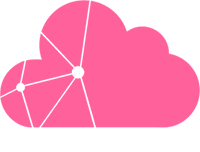The rescue mode system is a minimal operating system for your server, booted on demand over the network. If your server does not boot and you need to modify some files to fix the issue, rescue mode will allow you to do so. We recommend using rescue mode if your dedicated server…
- Does not boot following a reboot (no ping, following to a FSCK error for example)
- Boots, but is not reachable because of a misconfiguration of the firewall
- Does not boot after a kernel upgrade
- Does not boot following a modification of the bootloader configuration (Grub, lilo, …)
- Does not boot following an update of the operating system
- Is generally unavailable on the Internet after booting, for any other reason
Currently we offer three different types of rescue mode:
How to launch rescue mode
-
Click
Servicesfrom the side menu. -
Select your relevant server.
-
Click
Rescue mode. -
Select the rescue image that corresponds to the OS you have installed on the server.
-
Click
Launch.
How to access rescue mode for Linux/FreeBSD
To access your server once you have launched Linux/FreeBSD rescue mode, follow these steps:
-
Connect to your server via SSH
-
Use the login and password given on the Rescue page of the server. Bear in mind that rescue mode usually needs about two minutes to initialize.
Once you are connected, you can use rescue mode like a normal distribution, and install your favourite tools including text editors or FTP clients. The only limitation is the size of the ramdisk.
How to access rescue mode for Windows
The only way to access your server in Windows PE rescue mode once launched, is via the KVM/IP of your server.