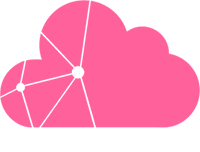An Intelligent Platform Management Interface (IPMI) is an industry standard to describe the subsystem of a server providing remote management and monitoring capabilities. IPMI gives you a way to manage and monitor a server even if it is powered off or unresponsive, by using a network connection to the hardware. IPMI is made possible by the Baseboard Management Controller, a totally independent piece of hardware connected to your network card, composed of an I2C bus and a dedicated processor.
Some examples of features that can be remotely monitored via the IPMI include:
- Ventilation
- Temperature
- Voltage
- Operating time
Actions that can be carried out via IPMI include:
- Rebooting via KVM
- Switching server off and/or on
- Configuration of automatic notification in case of hardware problems (power supply failure, temperature anomalies etc)
- Viewing of logs from the BIOS
- Accessing the serial port and BIOS over the network via serial console.
How to use IPMI via Dell iDRAC
IPMI is a standard specification for a remote management subsystem. On a Dell server, IPMI is realized through the iDRAC: the integrated Dell Remote Access Controller.
- Click
Servicesfrom the side menu. - Select your relevant server.
- Click
IPMIbutton. - Enter the authorized IPv4 address for the iDRAC connection. The IP address of your Internet connection is already pre-filled in the form. Then click Create to generate your credentials.
Note:Currently only IPv4 addresses are accepted.The connection URL and your credentials display. Click on the link to access the iDRAC interface.
-
Use the interface to monitor and manage your server’s hardware:
- The System tabs let you view various system information including system details, logs and power status. You can also use the Console/Media > Virtual Media tab to install your server remotely with a custom OS by connecting virtual media. To launch the KVM, click Remote Access Controller under System Details.
- The iDRAC tabs show you information about the iDRAC itself.
- Click the other relevant links on the left sidebar to see information about Batteries, Temperatures, Voltages etc as required.
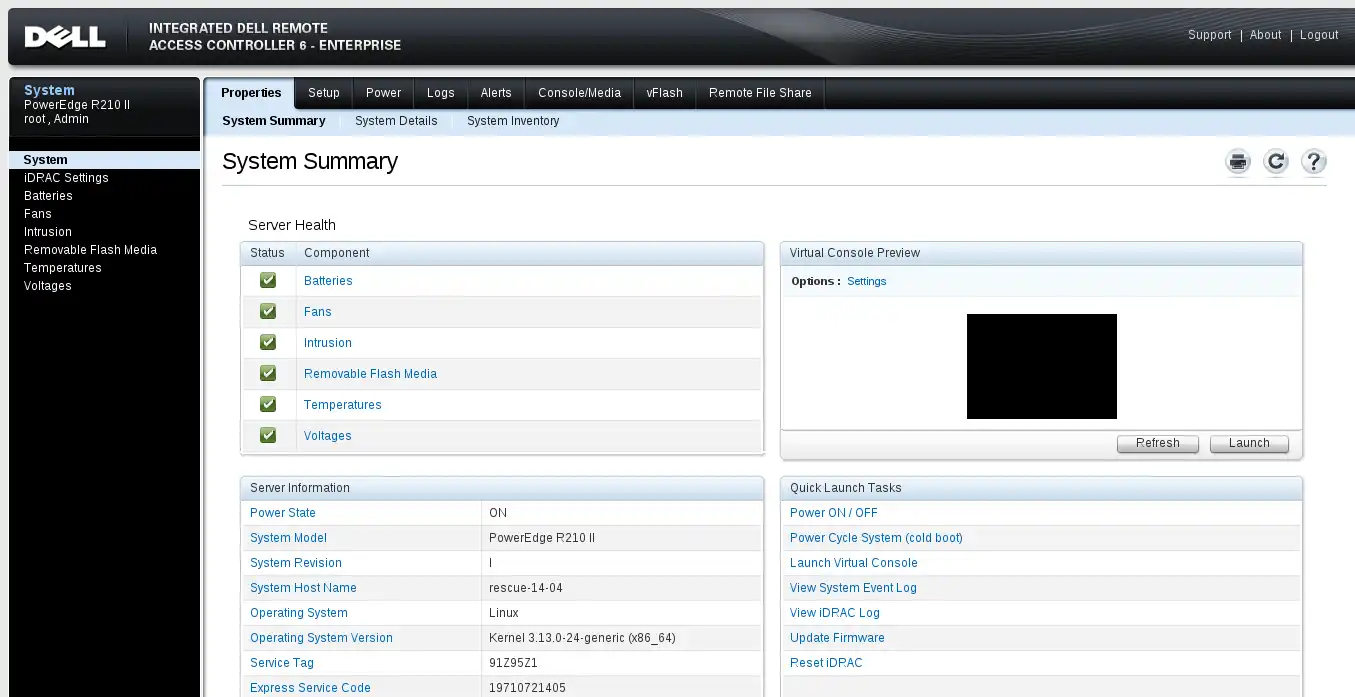
How to use IPMI via HP iLO
IPMI is a standard specification for a remote management subsystem. On a Dell server, IPMI is realized through the ILO: the integrated Lights Out processor.
- Click
Servicesfrom the side menu. - Select your relevant server.
- Click
IPMIbutton. - Enter the authorized IPv4 address for the iDRAC connection. The IP address of your Internet connection is already pre-filled in the form. Then click Create to generate your credentials.
Note:Currently only IPv4 addresses are accepted.The connection URL and your credentials display. Click on the link to access the iLO interface.
-
Use the interface to monitor and manage your server’s hardware:
- The Information pages let you view various system information including system details, logs and diagnostics.
- The Remote Console pages let you launch the KVM.
- The Virtual Media pages let you install your server remotely with a custom OS by connecting virtual media.
- Click the other relevant links on the left sidebar to see more information.